VCU Health Way Finder
We’ve made it easier to find your way around VCU Medical Center in downtown Richmond. With our new VCU Health Way Finder application, you no longer have to worry about getting lost or showing up late. Instead, you can access turn-by-turn directions to guide you to the right unit, on the right floor, in the right building.
How Way Finder Works
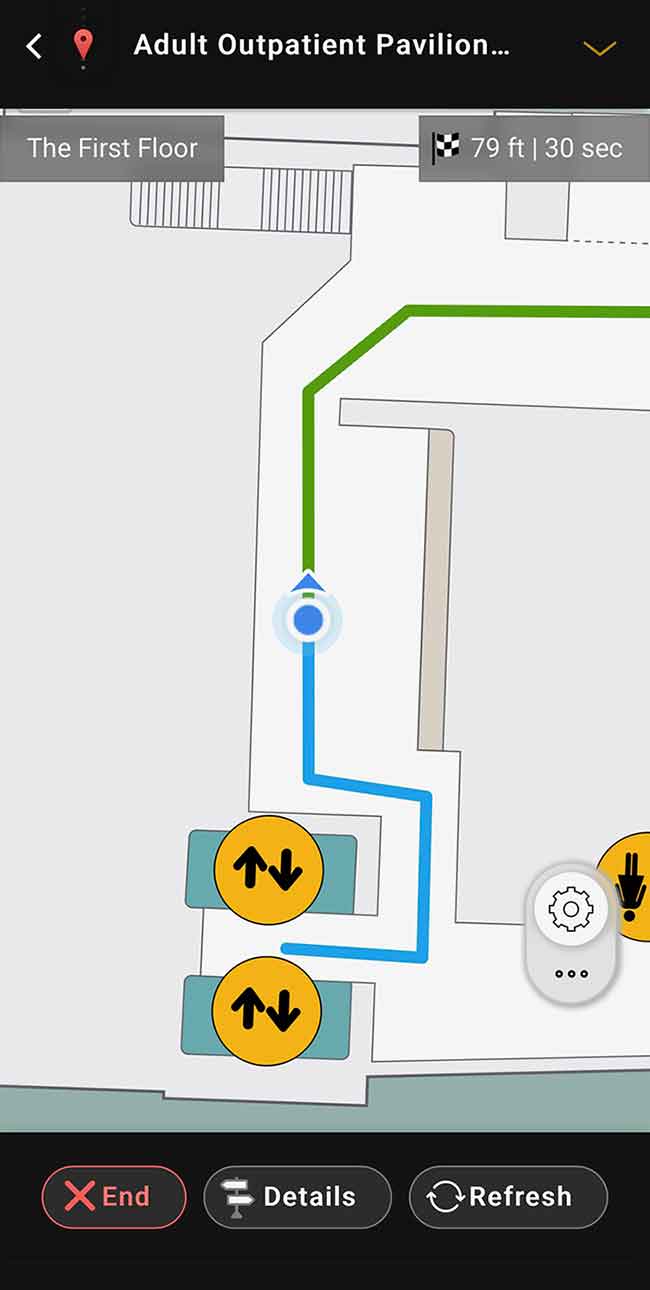
Way Finder works the same way, only it’s designed for our patients and visitors who need help getting from point A to point B. Whether you’re traveling to our campus from home or need help finding your way from the nearest bus stop, Way Finder will get you where you need to go.
Benefits include:
- Our web tool lets you pre-plan or visualize your route ahead of time, from the comfort of your home or office computer. You can even save and print your directions if that’s your preference.
- Once you choose your destination, Way Finder will offer parking suggestions.
- Once you park, you can save your parking location in the app. This takes the stress out of finding your way back to your vehicle or remembering where you parked.
- Not everyone drives to our campus; if you need to take alternative transportation or walk, Way Finder can give you directions based on your mode of travel. These include public transportation, ride share services and walking directions.
Once you’ve arrived on our campus, you can also find your way through any of these VCU Health buildings and parking structures:
- Adult Outpatient Pavilion
- Ambulatory Care Center
- Children’s Pavilion
- Children's Tower
- Critical Care Hospital
- Gateway Building
- Main Hospital
- Nelson Clinic
- North Hospital
- Patient and visitor parking decks and valet parking (12th Street parking deck, Children’s Hospital of Richmond at VCU parking deck, Adult Outpatient Pavilion parking deck)
How to Get Way Finder
- Access https://wayfinder.vcuhealth.org on your computer or phone.
- Download the VCU Health Way Finder app for iPhone® and iPad® from the Apple App Store.
- Download the VCU Health Way Finder app for Android™ devices from the Google Play store.
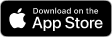
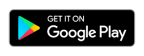
How to Use Way Finder
To use the app, open the Way Finder application and simply follow the instructions below. You can also print or email your directions.
- First, enter your starting point (such as your home or work address, or a parking deck or valet station). You can select your destination from the built-in directory or, as you begin to type, you’ll see a list of locations appear. Choose the one that corresponds to your location.
- Next, enter your destination (for example, “cardiology” or “pediatric radiology.”) Again, as you begin typing, you’ll see a list of destinations. Choose the one you’re heading to.
- Once you enter your destination Way Finder will give you suggested parking options.
- Once you’ve entered your starting point and destination, you’ll see a list of written, turn-by-turn instructions and an animated map. You’ll also see an estimate of the number of minutes it will take you to get to your destination.
Frequently Asked Questions
The Way Finder app does not store any personal information.
Those systems provide turn-by-turn directions from one address to another, but do not provide directions inside a building. VCU Health Way Finder gets you from your starting point, helps you find the closest parking, and gives you detailed directions to your medical appointment.
VCU Health Way Finder is designed to give you indoor navigational directions. If you need to travel between buildings Way Finder will provide basic directions. We suggest using your preferred GPS provider instead or asking for assistance if you are unsure.
When Way Finder is running, you can Preview your route within the app before you start to get a better idea of where you are going. The Details button contains every turn in order on the way to your destination. The Refresh button can be used in the app to re-center your phone if the blue dot is not following you correctly.
VCU Health Way Finder directs you to the elevator nearest your destination because elevators are more accessible for everyone travelling indoors on our campus.
This screen appears because the Way Finder signal does not function precisely on elevators. Follow the directions on the screen when you see that message and press Continue when the elevator arrives at your floor and you exit.
If you have technical issues, close the Way Finder app and relaunch. If the issue persists, clear the app cache (in the Settings menu) and then relaunch. If you continue to experience an issue then use the web application wayfinder.vcuhealth.org to navigate to your destination.
We do not use spoken directions at this time. This is to manage noise levels in our buildings. Our clinics and hospitals are places of care and healing. We want to provide environments that are as quiet as possible.
If you want to enable a low pinging noise to help with indoor navigation, you can turn on sounds and vibrations. Double tap the gear icon (image) after you open the app. Map Settings will appear. Scroll down until you see Vibrations and Sounds. Swipe right on each one to turn them on. “X” out of Map Settings to close and return to Way Finder.

